Enabling Two-Factor Authentication
⏱︎ 2 minutes
Depending on your BookTix account's requirements, follow the steps below to enable Two Factor Authentication (2FA) at login.

Why am I being prompted to enable 2FA?
Your Organization Admin has turned on this requirement for your account.
Your Organization Admin has turned on this requirement for your account.
What is Two-Factor Authentication?
Two-Factor Authentication (2FA) goes beyond a single layer of security, such as a password alone, and it requires two steps to verify your identiity. These two points of verification are usually 1) a password and 2) a one-time code generated by an authenticator app on a mobile device.
We have provided instructions below on how to setup the Google Authenticator app, but there are a number of other apps that support 2FA codes.
Note: You must have an authenticator app on your phone prior to enabling 2FA
Why is 2FA Important to Use?
Using two-factor authentication (2FA) to access your BookTix account provides an extra layer of security by requiring a second form of verification, in this case a code sent to your phone's authenticator app, alongside your password. This makes it much harder for unauthorized users to access your account, even if they know your password. With 2FA, you're protecting your organization data, preventing potential breaches, and keeping your account safe from phishing or password theft.
How Does 2FA Work?
Every time you login to your account, you will be required to enter a code generated by your Authenticator App, in addition to your usual password.
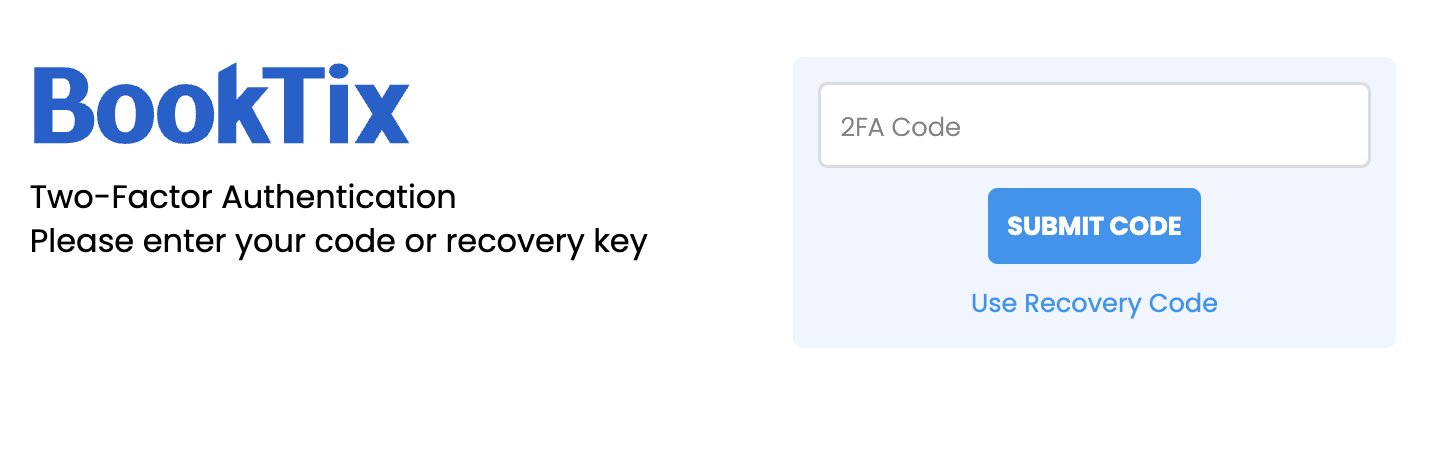
How to Enable 2FA for Your BookTix Account
2FA Required by Org
2FA Not Required
2FA Required by Org
If an Org Admin has required Two-Factor Authentication (2FA), you will be prompted upon login to enable this feature.
Not sure why you're being required to enable 2FA? Your Organization Admin has turned on this requirement for your account.
Learn More: What is Two Factor Authentication?
To complete 2FA setup, you must have an Authenticator App on your phone, such as Google Authenticator, Microsoft Authenticator, or Duo Mobile.
Learn More: What is Two Factor Authentication?
To complete 2FA setup, you must have an Authenticator App on your phone, such as Google Authenticator, Microsoft Authenticator, or Duo Mobile.
- On the Two Factor Authentication Setup Page, click ENABLE.
- You will be prompted a second time to confirm that you want to enable 2FA. Click ENABLE.
- To complete the next step, you must open your Authenticator App, to scan the QR Code. The following example is in Google Authenticator:
- Scan the QR code on your screen:
- Your authenticator app will display a secure, one-time use code:
- Enter this code into the 2FA Code field and click SUBMIT.
- You will be emailed a list of recovery codes and instructions for emergency use, in case you lose your phone. We urge you to print these out and keep them in a safe place as a backup.
- 2FA is now enabled, and you will be required to use your Authenticator app when logging into your BookTix account.
Note: 2FA can only be disabled by an Organization Administrator when it is required on a BookTix account. Org Admins can learn more here: Disabling 2FA on BookTix Accounts.
2FA Not Required
You have the option to enable 2FA for logging into your BookTix account, even if not required for you by your organization.
To complete 2FA setup, you must have an Authenticator App on your phone, such as Google Authenticator, Microsoft Authenticator, or Duo Mobile.
To Enable 2FA:
To Enable 2FA:
- In your BookTix account, click the person icon top right, and navigate to ACCOUNT SECURITY:
- On the Two Factor Authentication Setup Page, click ENABLE.
- You will be prompted a second time to confirm that you want to enable 2FA. Click ENABLE.
- To complete the next step, you must open your Authenticator App, to scan the QR Code. The following example is in Google Authenticator:
- Scan the QR code on your screen:
- Your authenticator app will display a secure, one-time use code:
- Enter this code into the 2FA Code field and click SUBMIT.
- You will be emailed a list of recovery codes and instructions for emergency use, in case you lose your phone. We urge you to print these out and keep them in a safe place as a backup.
- 2FA is now enabled, and you will be required to use your Authenticator app when logging into your BookTix account.
To Disable 2FA:
- Navigate to ACCOUNT SECURITY:
- Click DISABLE
- You will be prompted to confirm you want to disable 2FA, click DISABLE
- 2FA is now disabled for your admin account.
Logging into Your Account with 2FA Enabled
Once 2FA is enabled for your account, you will see the following screen upon logging into your BookTix account:
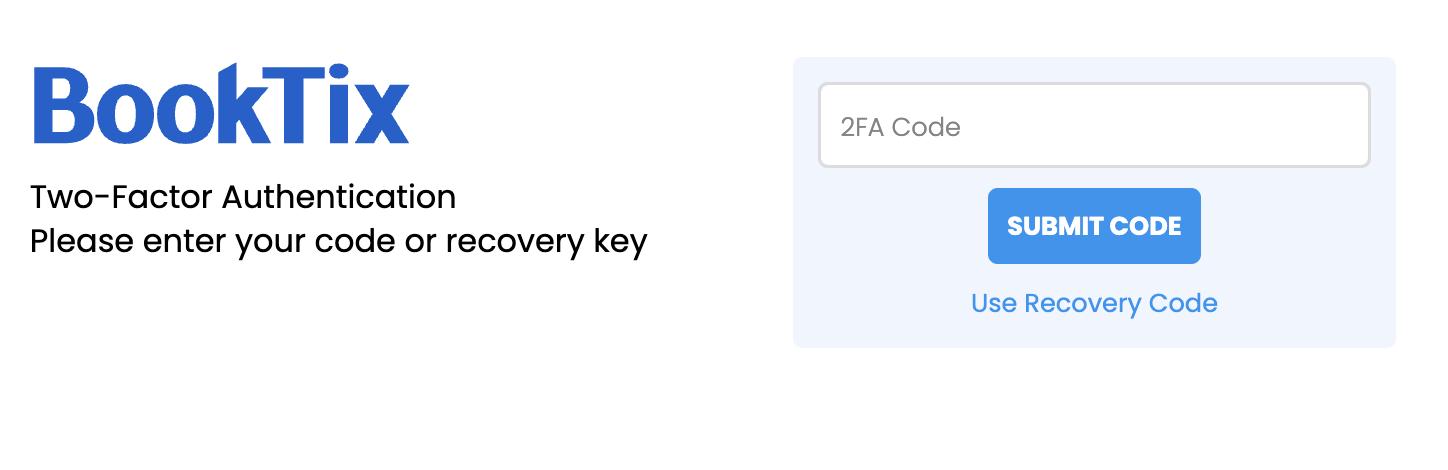
Simply open your Authenticator app, and enter the onscreen code and click SUBMIT CODE.
Note: If you do not have access to your phone and authenticator app, you will need to reach out to an Organization Admin on your account for assistance. They will need to contact our team directly for further validation.
Simply open your Authenticator app, and enter the onscreen code and click SUBMIT CODE.
Note: If you do not have access to your phone and authenticator app, you will need to reach out to an Organization Admin on your account for assistance. They will need to contact our team directly for further validation.
Related Articles
Two-Factor Authentication Options
⏱︎ 2 minutes Learn more about Two Factor Authenticaion (2FA) and the benefits of enabling this in your BookTix account. Review your options and how you can require this for admins on your accounts. Access Level: Only Organization Administrators can ...Connecting Your Google Tag Manager
⏱︎ 1 minute Access Level: Organization Administrators only In order to utilize this feature, you must already have a Google Analytics account for your organization. BookTix does not offer support for this feature, we simply allow you to enable this ...Updating your Administrator Password
⏱︎ 1 minute There are two ways to update your administrator password: If you are able to log in with your current password, or if you are not able to log in with your current password. You're Able to Log In with your Current Password 1. Log in to ...Customizing your Site
⏱︎ 2 minutes There are two locations to customize your site: one within the department and one within the organization. Department Level Theming Organization Level Theming Department Level Theming <span class="size" ...Setting Up Direct Deposit via Stripe Connect
⏱︎ 4 minutes Stripe Connect is a direct deposit payout option that allows you to opt for daily, weekly, or monthly deposits directly to your Stripe account, setup through your BookTix account. If you require your payouts to be specific (i.e. ...