Cancelled Tickets and How to Process Them
⏱︎ 1 minute
Cancelling tickets will invalidate the tickets (and barcodes) and releases the tickets to be sold again.

This does NOT do any kind of refund or exchange.
1. Log in and navigate to your department.
3. Scroll to the second table titled Ticket Adjustments.
4. Click CANCEL TICKETS. 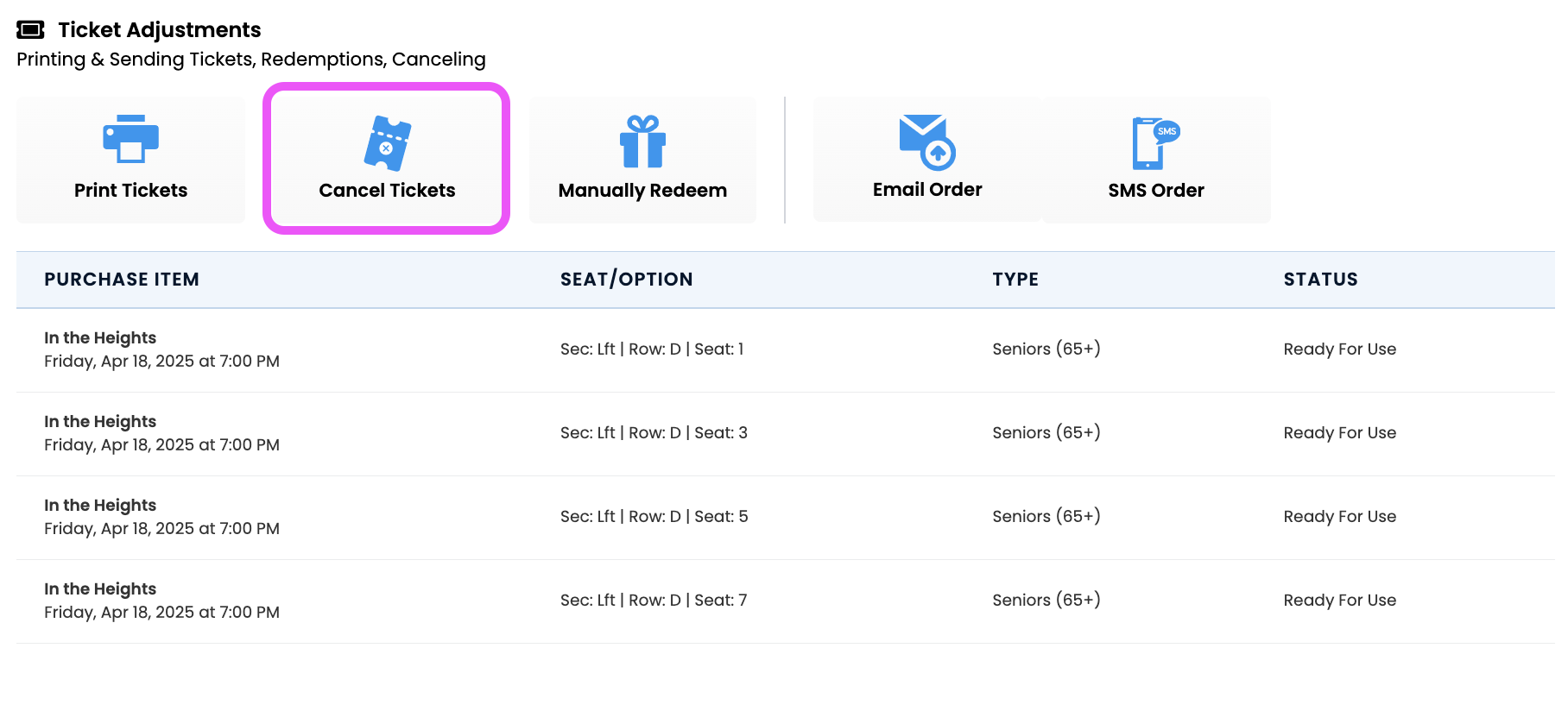
5. Check off the tickets you wish to cancel, and click CANCEL TICKETS beneath the table. 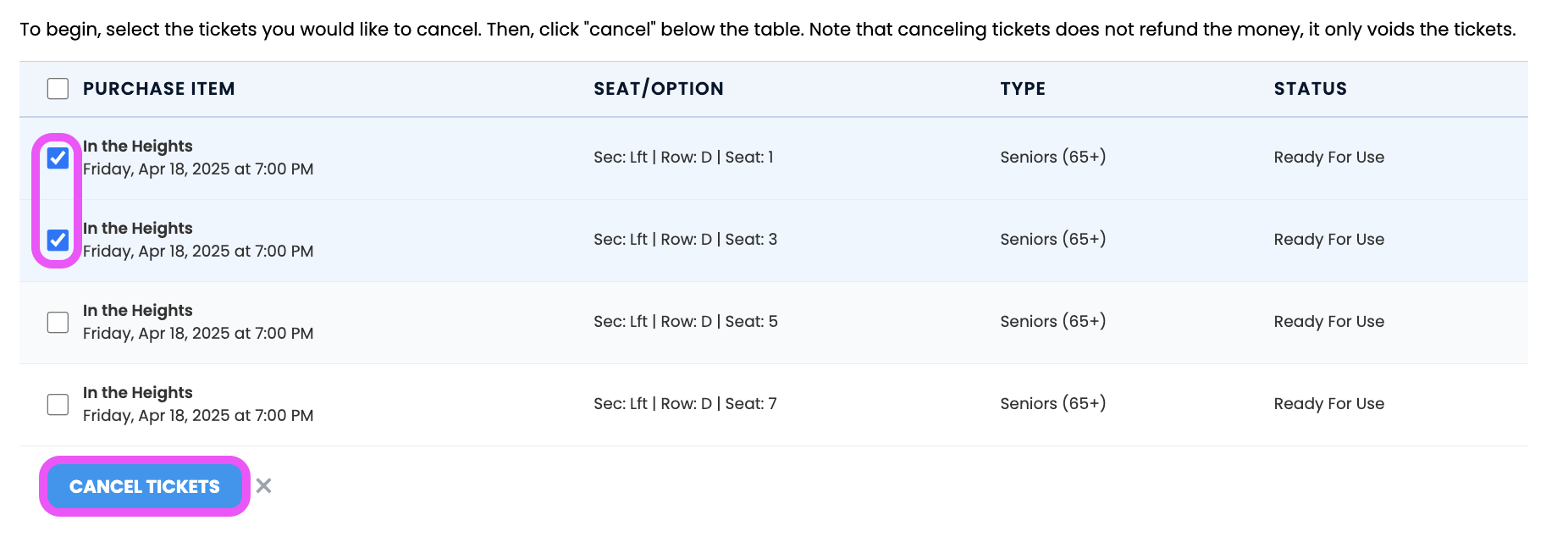
5. Click CONFIRM in the pop up.
And you're done!
Related Articles
Resending a Customer’s Order to Them
⏱︎ 30 seconds To resend an order, you'll need to access the order first, and then can choose to email or SMS message it to the customer. 1. Log in and navigate to your department. 2. Access the order. 3. Scroll to the second table called Ticket ...Differences Between Refunds and Exchanges
⏱︎ 30 seconds When looking in an order, you will find two tables. The first table is for editing money within the order, and the second table is for editing the tickets within an order. In this first table you will find options for exchanging and ...Processing a Refund
⏱︎ 2 minutes There are two types of refunds - a partial refund or a full refund. A full refund will refund the entirety of the order. A partial refund will allow you to refund a dollar amount off each line item. With both refund types, you can choose ...Processing an Exchange
⏱︎ 2 minutes Exchanging is how you can move tickets from one day to another, from one event to another, or you can even exchange something like two tickets for an item. <br> In the checkout window? The time stamps below will show specifics for ...Refund Fee Information
⏱︎ 30 seconds BookTix does NOT charge any additional fees to process a refund! The initial processing fee will still apply to the order, so if you choose to refund the customer in the entirety, that processing fee will be passed on to you. You can ...