Putting an Ad on Tickets
⏱︎ 3 minutes
You can add ads onto tickets specific to each event. Below will demonstrate how to add an ad, and how it will appear.
Adding an Ad
1. Log in and navigate to your department
2. Create a New Event/Edit an Existing Event
For a New Event
When you reach the ADVERTISEMENT section, continue in this tutorial below.
For an Existing Event
a. Go to Box Office > Events on your left menu.
b. Click the blue Event Manager button next to your event, then navigate into Event Information.
c. Click the blue EDIT button below your event image.
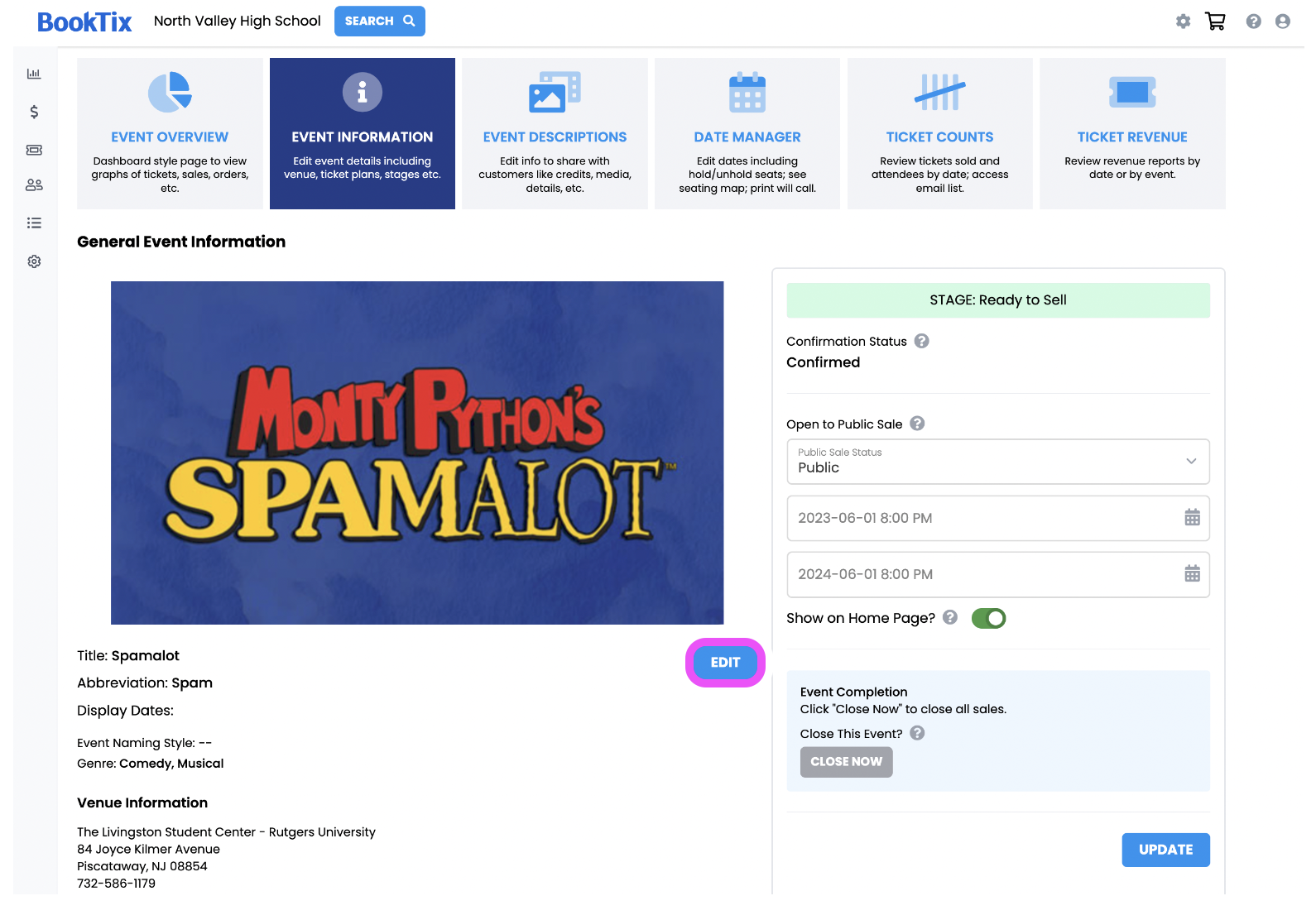
3. Click UPLOAD AD.
4. On the Ad Upload Popup, drag your image or click the center gray area to upload your image.
 Ad Specs:
Ad Specs:Ad size: 504px X 720px @ 72dpi
File Types supported: JPG or PNG
5. Use the resizing bar below the image to resize.
6. Click SELECT when finished.
7. Save Your Event
If you're creating a new event
continue to add all other event details before clicking the blue SUBMIT EVENT button bottom right.
If you are editing an already existing event
simply click the blue SAVE EVENT button bottom right when finished.
Changing your Ad
1. Navigate into Event Information like you are going to add an ad.
2. Click the blue EDIT button below your event image.
3. Use the blue REMOVE AD button to remove your image, and then upload a new one.
How Ads Will Appear
PDF TICKET
MOBILE TICKET
PDF TICKET
PDF Ads are not visible on tickets printed using a Dymo printer.
MOBILE TICKET
Related Articles
Putting an Ad on Items
⏱︎ 2 minutes You can ad ads onto item sales specific to each item. Below will demonstrate how to add an ad, and how it will appear. 1. Log in and navigate to your department. 2.On the left side menu, go to Box Office Manager → ITEMS. 3. Find your ...Setting Up an Event
⏱︎ 3 minutes In order to sell tickets, you will need to set up an event. Events can include shows, concerts, games, festivals, and more! <span class="size" ...Viewing your Ticket Counts
⏱︎ 1 minute Your ticket counts will show how many tickets have been sold to your event by date. 1. Log in and navigate to your department. 2. On the left side menu, go to Box Office Manager → EVENTS. 3. Click EVENT MANAGER next to the event you wish ...Scanning Tickets
⏱︎ 3 minutes Scanning tickets is how you can check in customers when they arrive at your event. There are two scanning options - using a handheld scanner in conjunction with the website, or using a scanning app. Handheld Scanning 1. Acquire a QR Code ...Adding a New Ticket Plan
⏱︎ 2 minutes <span class="size" style="font-size:16px;line-height:normal"><span class="size" ...