Putting an Ad on Tickets
Adding an Ad
1. Log in and navigate to your department
2. Create a New Event/Edit an Existing Event
For a New Event
a. Go to Box Office > Events on your left menu.
b. Click the blue Add New Event button and fill out the accompanying form.
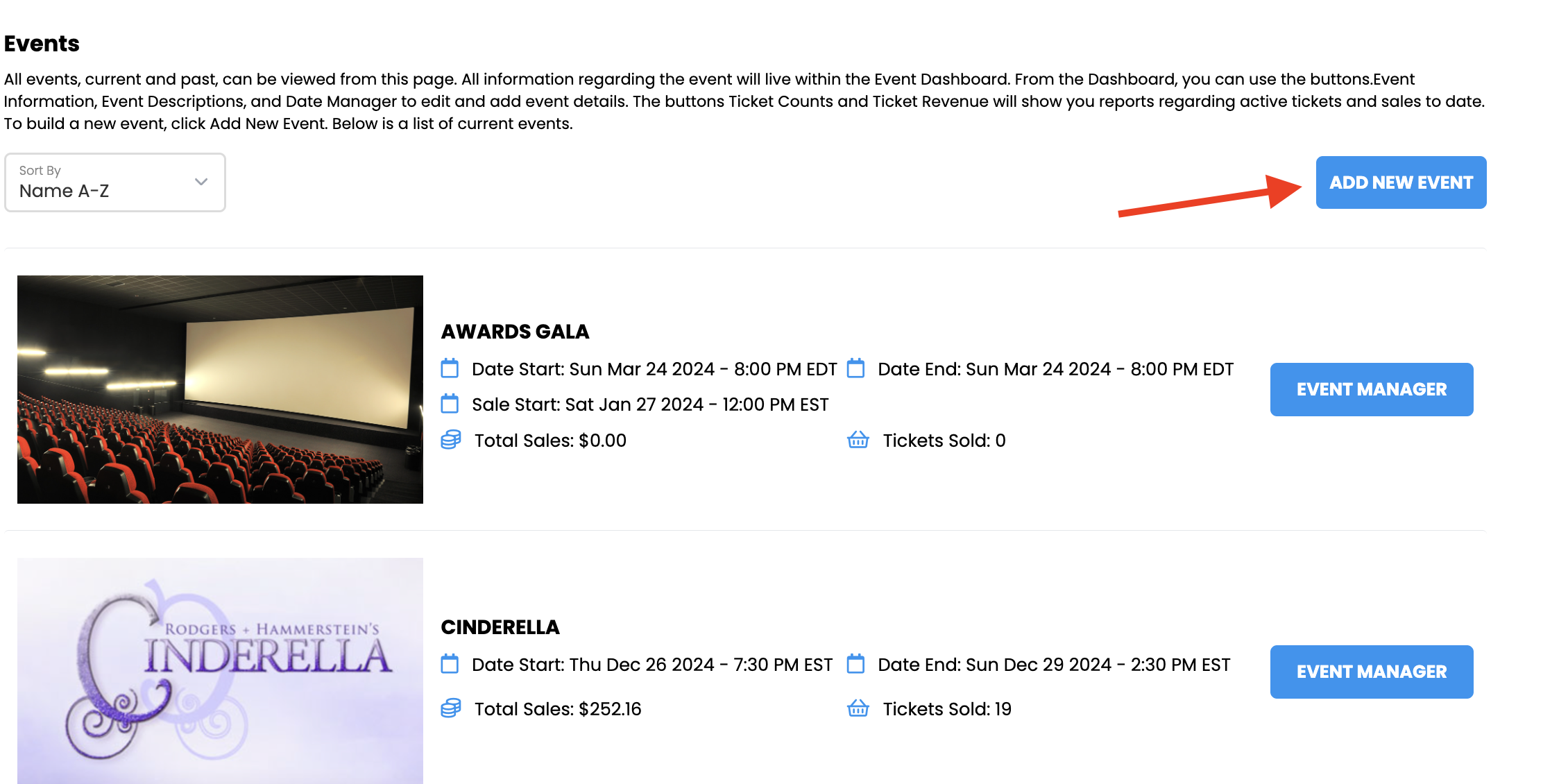
For an Existing Event
a. Go to Box Office > Events on your left menu.
b. Click the blue Event Manager button next to your event, then navigate into Event Information.
c. Click the blue EDIT button below your event image.
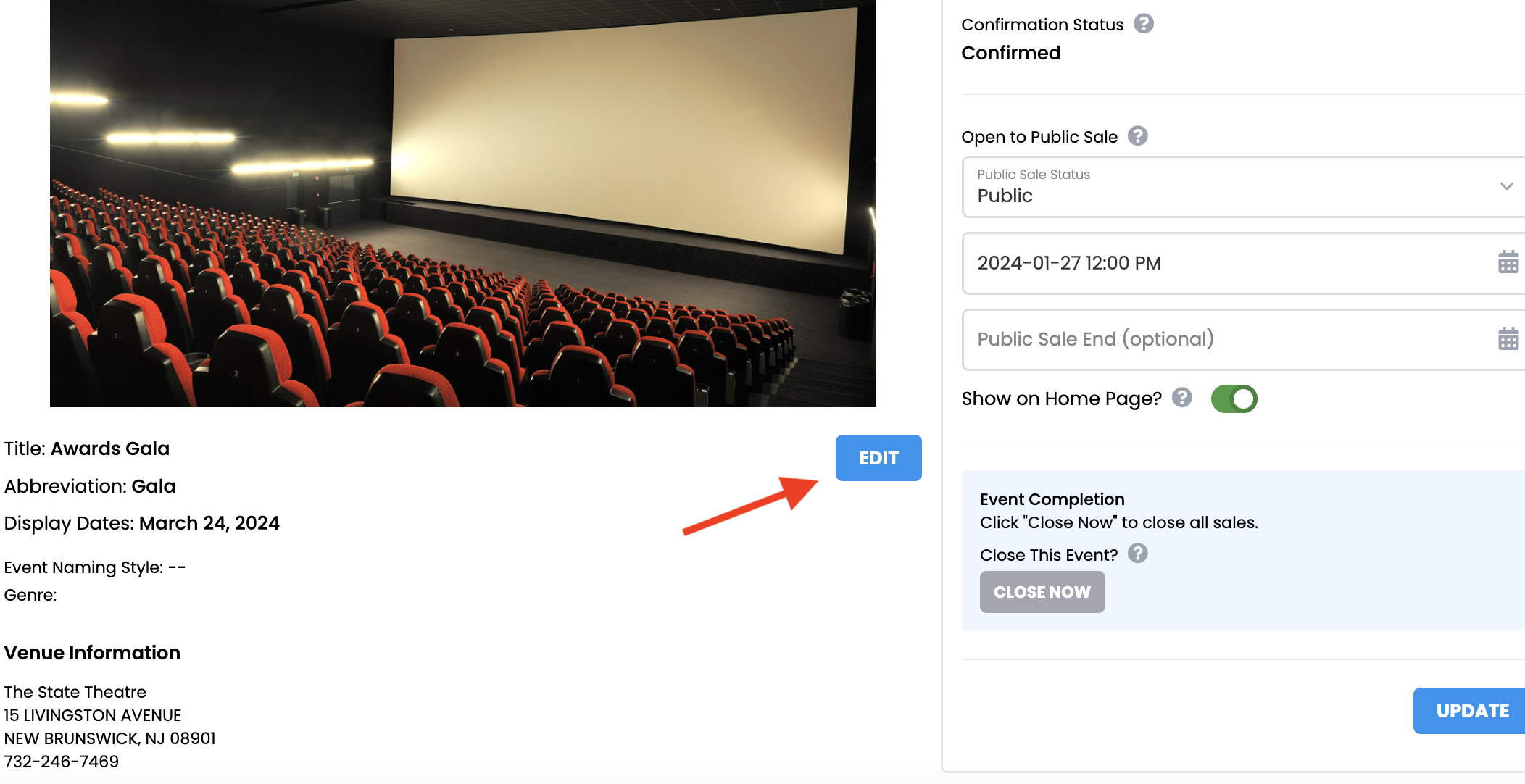
3. Click UPLOAD AD.
4. On the Ad Upload Popup, drag your image or click the center gray area to upload your image.
 Ad Specs:
Ad Specs:Ad size: 504px X 720px @ 72dpi
File Types supported: JPG or PNG
5. Use the resizing bar below the image to resize.
6. Click SELECT when finished.
7. Save Your Event
If you're creating a new event
continue to add all other event details before clicking the blue SUBMIT EVENT button bottom right.
If you are editing an already existing event
simply click the blue SAVE EVENT button bottom right when finished.
Changing your Ad
1. Navigate into Event Information like you are going to add an ad.
2. Click the blue EDIT button below your event image.
3. Use the blue REMOVE AD button to remove your image, and then upload a new one.
How Ads Will Appear
PDF TICKET
MOBILE TICKET
PDF TICKET
PDF Ads are not visible on tickets printed using a Dymo printer.
MOBILE TICKET
Related Articles
Putting an Ad on Items
1. Log in and navigate to your department. 2. In the left side menu under BOX OFFICE, click ITEMS. 3. Find your Item in the list, then click EDIT. 4. Click UPLOAD AD. 5. Upload the ad into the gray box. In order to fit correctly, the dimensions ...Setting Up an Event
⏱︎ 3 minutes In order to sell tickets, you will need to set up an event. Events can include shows, concerts, games, festivals, and more! <span ...Postponing your Event
Postponing the event will require two steps: moving the dates in the system, and contacting your customers to notify them of the change. Any tickets purchased for the initial dates will remain valid when you reschedule them. Postponing the Event Log ...Cancelling an Event
To cancel the event, you will need to turn off any existing sales and contact your customers. Turning Off Sales 1. Look under the Box Office header on the left side, then click EVENTS. 2. Click EVENT MANAGER next to the event you need to cancel. 3. ...Adding Event Details
Within the Event Manager there are two main locations to add event details: Event Information and Event Descriptions. Event Information includes the information from your initial event set up like venue, ticket plan, seating charts, and more. Event ...